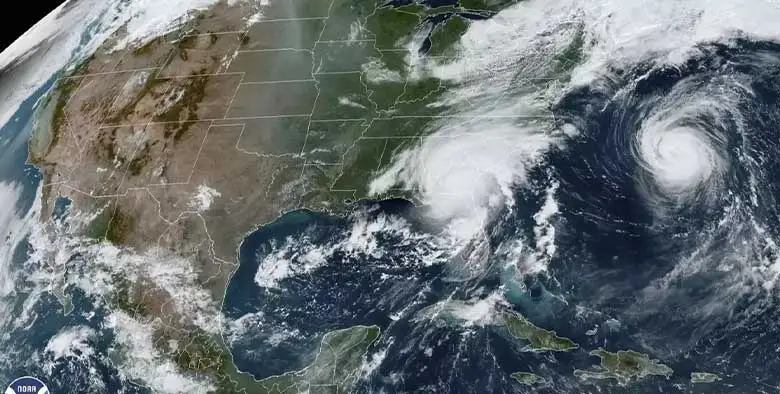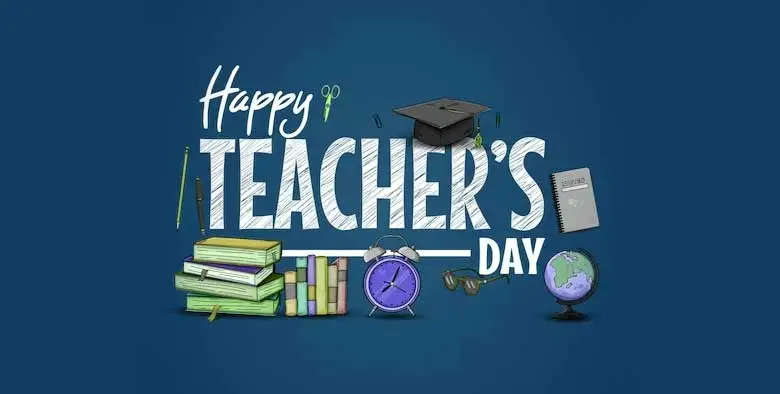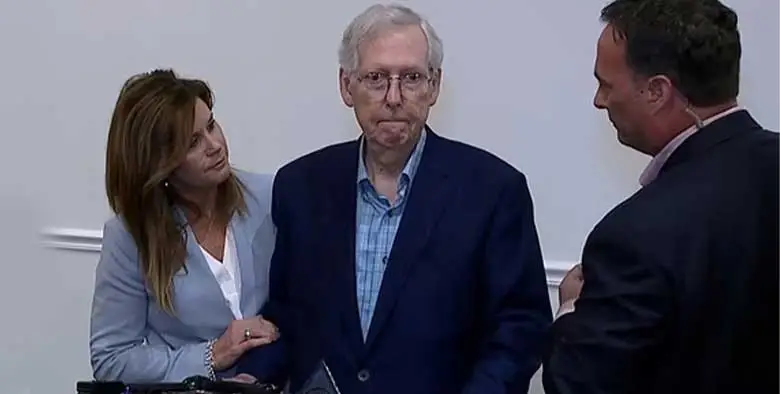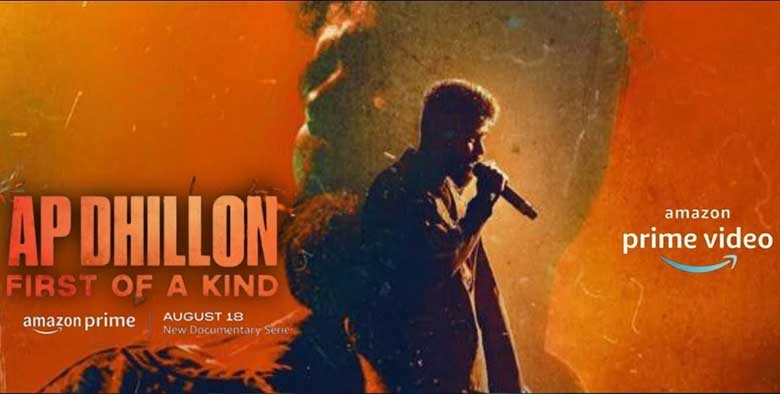Top Stories
- Know Everything About Nipah Virus, Which Is Back In Kerala Again
- Kevin Porter Jr Arrested On His Girlfriend’s Assault Charge
- Market Change Overnight - Know The 8 Things That Did It
- Who Are Alba Baptista And Chris Evans Married On The Weekend?
- Disrupted India vs Pakistan Asia Cup 2023 Match on Reserve Day
- 10 Common Foods That Contain No Calories or Are Very Low in Calories
- Men’s Styling Tips - Know the 9 Common Style Mistakes to Avoid
- Coco Gauff Beats Karoline Muchova and Reaches the US Open Final
- Danny Masterson Gets Life Sentence of 30 Years for Two Rapes
- Experience A Splendid Vacation in Kashmir with These 15 Gorgeous Sights
- India
- Thrusday , May 09, 2024
- Last Published Sep 12, 2023, 6:48:32 PM
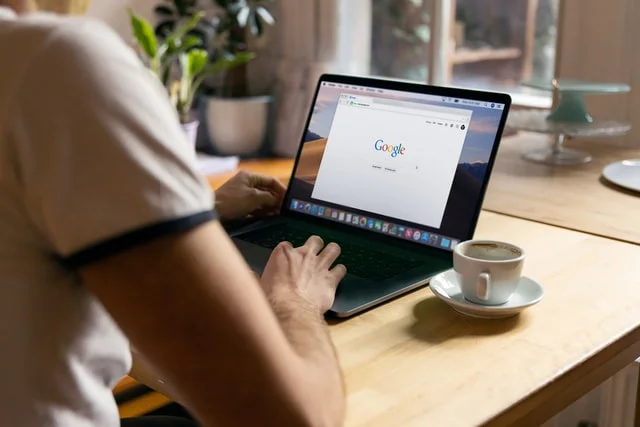
Follow These Steps to Turn Off Link Sharing in Google Photos
Google Photos is a highly useful photo sharing and storage service that can allow users to share video and images easily. But do keep in mind that even a small breach can allow your personal content to be viewed by someone who you don’t want them to see. This can happen by an honest mistake as well. For instance, you can send the link to the wrong person. Therefore, it is better to turn off your link sharing. This way, you can always remain safe. It is similar to protecting your PC against online threats by installing antivirus, which some ISPs give for free. For example, if you opt for Spectrum cable and internet, they will provide you with an antivirus suite so that you can have a smooth experience while browsing on the web.
Link Sharing in Google Photos: What Is It?
Google always tries to facilitate people the best way they can. And so, when they launched Google Photos, they made it easier for the users to share their images and videos by simply sharing a link. However, sometimes facilities can backfire. In this case, the link to your personal content can get leaked to unknown parties, which could have catastrophic consequences. Whenever you create a photo album on the platform, link sharing is not activated. This means that the images that you are uploading will only be visible to you. But once this option is turned on, things can get trickier. You can forget that you have enabled link sharing, which will increase the chances of your images getting seen by others publicly.Link Sharing in Google Photos: How to Enable the Option on Mobile & PC
Even though this article is about how to turn off link sharing, it is necessary for you to know how to turn the feature on first. Why? Well, simply because you should know how to use the platform easily. With that said, let’s have a look at how you can activate the option on the mobile, first and then, on PC.On Mobile
Google Photos works seamlessly on both Android and iOS. This section is going to be explained from the Android perspective.- Launch Google Photos and then select an album.
- Once the album opens, you can hit the three-dot button located in the upper-right corner.
- You can now select “Options.”
- Here, you will find the option of “Link Sharing,” which you have to enable via the toggle.
- Once you do that, a button will appear which will say “Copy Link.”
- You can tap that, and the link will be copied.
- Now send the link to whomever you want via email, SMS, or social apps.
On PC
It is pretty simple to activate the link sharing on PC. Here is how you can do that.- Open Google Photos on your desktop.
- You will now be able to see the option “Albums” on your left.
- Once you do that, all of your albums will appear.
- Simply select the one which you want to share.
- Now tap the three dots that will be located in the upper-right corner.
- You will notice “Options.” Click it!
- After that, you will spot an option that says, “Link Sharing.”
- You can enable that via the toggle.
- Once that is done, a link will appear, which you can then send to your family and friends to whom you want to share the album.
Link Sharing in Google Photos: How to Disable the Option on Mobile and PC
As stated earlier, the only problem with link sharing is that the link for viewing your pictures can fall into the wrong hands. So, it is best that you turn off this option after your loved ones are done viewing the content. So, with that said, let’s have a look at how you can disable the option on both mobile and PC.On Mobile
To turn off the link sharing option on Google Photos, you will have to follow the steps mentioned below. Remember that these steps are for Android users. But don’t worry! The steps on iOS are also the same.- Open Google Photos, select the album, and tap the three dots menu.
- Go to “Options.”
- Tap the “Link Sharing” and disable the option via toggle.
- Now press the “Delete Link” button, and the link will be gone forever.
On PC
If you are on PC, then here are the steps that you need to follow in order to turn off the link-sharing option.- Launch Google Photos, select the album that you want to share, and then hit the three dots menu.
- You will now have to go to “Options.”
- Once there, tap on the “Link Sharing” option and toggle it off.
- As you do that, a pop-up box will appear that will ask you if you want to stop link sharing.
- The box will have the option “Delete Link.” Click on that, and your content will be private again.